Post by manulike on Mar 22, 2016 16:39:21 GMT
Some of you may already know, that I have just spent about 130 hours in search of tickets on the open to all Ticket Resale Portal.
As it is totally FREE for the seller to offer their unwanted tickets, there are many of these being offered.
From my experience, it should not take you longer than an hour to get hold of a Slovakia game ticket! Honestly, just follow these simple steps and the tickets are yours. If you insist on cheaper (€55 tickets) then perhaps count of 3 hours of work. I haven't seen any Category 4 (€25) tickets come up for it, but UEFA are going to off-load their stock around 26 / 27 /28 MAY - be there!
First, if you have an account already, log in and start looking: you are allowed 4 tickets per account.
Here is the link - euro2016-resale.tickets.uefa.com/account/
If you don't already have an account then set one up here -
www.uefa.com/uefaeuro/ticketing/index.html#availability
If you want more than 4 tickets, just set up a second account:
1/. You must use a different email account.
2/. You CAN use the same postal address.
3/. You CAN use the same NAME.
4/. You CAN use the same CREDIT CARD.
The secret to getting the tickets is not waiting on the Front Page until the Slovakia game shows up!
You must click on this link and go directly to the Slovakia game -
euro2016-resale.tickets.uefa.com/secured/selection/resale/item?performanceId=388137952
To increase the chances of you getting the tickets, you need to work with 6 or even 8 open windows, all with the same game. The function is called Cascade - or just manually click on the middle square icon at the top right corner of the browser window and then resize it to 1/6 or to 1/8.
Log into the UEFA portal and then copy and paste the Slovakia game link into ALL your windows.
You must be able to see the greyed area saying "The number of tickets you are allowed to buy for this match is limited to 4" as well as "Total Amount" - It should look like this (click to enlarge):

Then you need to use a delayed REFRESH SYSTEM:
In Google Chrome go to add-ons then to Extensions and get REFRESH MONKEY
In FireFox go to add-ons then Extensions and the RELOAD-EVERY.
At first, I's recommend setting them up in a 6 second loop, with a single second between the windows refreshing:
Within Refresh Monkey or ReloadEvery go to Custom and manually input "6 seconds" for each window in sequence.
Do it that the windows go left to right or right to left or simply in a nice circle.
After ten minutes you might feel more comfortable and you can reduce this to 5 or even 4 second refresh.
I recommend you spend 10 minutes on these two frequently occurring games first: put each game into three windows:
Hungry v Portugal in Lyon (the semi-final stadium)
euro2016-resale.tickets.uefa.com/secure/selection/resale/item?performanceId=388137984
Iceland v Austria in Parc de France
euro2016-resale.tickets.uefa.com/secure/selection/resale/item?performanceId=388137983
The simple idea is, that the second you see a game become available, you have between 3 to 5 seconds to click on the drop-down menu to select the number of tickets and then press on the YELLOW "CONTINUE".
Sometimes, although you clicked on it, it might not appear in your basket as a number. Feel free to double check, by clicking on the basket icon, because many times it was in the basket, just not appearing at first glance.
If any of this sounds confusing, it isn't. Might just take you ten minutes to get your head around it .. but then you just sit back and see six monkeys jumping up in sequence.
Remember the Golden Rule:
If you see two or three different categories pop up - CHOOSE THE HIGHEST/CHEAPEST ONE.
It has worked for me five times. Gary Williams explained the psychology of 'playing safe' and 'not being greedy'.
So just go for the cheapest Category 3 or Category 4!
Usually, after making a purchase, the portal re-sets the clock to either 14 minutes or 4 minutes.
I'd recommend that you have an open document on your computer with your credit card number on it (to copy and paste fast) as well as a Post It sticker on your screen with your Expiry Date and 3-digit code.
Finally, even if you ran out of time AND got logged out before finalising the transaction - if you have already added the tickets to your basket, they may well be in your basket after you re-enter the Captcha code and are back in again. Just click on the Basket icon!
Also, many people have difficulty seeing the mouse pointer, especially if the yellow category 4 tickets come up...
Honestly, I used to kinda loose it for a good 3 or 4 seconds ...
So now i have SUPER SIZED MY MOUSE POINTER and its BLACK as well..
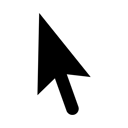
Windows 8
To open the Ease of Access Center press ‘Windows’ logo key +‘U’
On a touch-enabled device, swipe in from the right hand edge of the screen then tap ‘Search’ and enter Ease of Access in the search box.
Tap ‘Settings’ then tap ‘Ease of Access Center’ from the search results.
Using a mouse move the mouse pointer to the upper right hand corner of the screen, then move the pointer down to select ‘Search’ and enter Ease of Access in the search box.
Tap ‘Settings’ then tap ‘Ease of Access Center’ from the search results.
Windows 7
Ease of Access Center has replaced Accessibility Options in the ‘Control Panel’.
Open Ease of Access Center press ‘Windows’ logo key + ‘U’ or click Start button ‘Control Panel’ + ‘Ease of Access’ + ‘Ease of Access Center’.
Windows 7 and 8
Step 1
Click or ‘Tab’ to select ‘Make the mouse easier to use’ and press ‘Enter’ to select. You can also ‘Tab’ to or click to select ‘Mouse Settings’ under: Adjust Setting - Other Pointer Devices.
There is a whole variety to choose from there...
I am not into Face Book and Twitter etc.
But PLEASE FEEL FREE TO COPY AND PASTE THIS onto any relevant WELSH FAN FORUM
LET'S TURN BORDEAUX TO RED!
As it is totally FREE for the seller to offer their unwanted tickets, there are many of these being offered.
From my experience, it should not take you longer than an hour to get hold of a Slovakia game ticket! Honestly, just follow these simple steps and the tickets are yours. If you insist on cheaper (€55 tickets) then perhaps count of 3 hours of work. I haven't seen any Category 4 (€25) tickets come up for it, but UEFA are going to off-load their stock around 26 / 27 /28 MAY - be there!
First, if you have an account already, log in and start looking: you are allowed 4 tickets per account.
Here is the link - euro2016-resale.tickets.uefa.com/account/
If you don't already have an account then set one up here -
www.uefa.com/uefaeuro/ticketing/index.html#availability
If you want more than 4 tickets, just set up a second account:
1/. You must use a different email account.
2/. You CAN use the same postal address.
3/. You CAN use the same NAME.
4/. You CAN use the same CREDIT CARD.
The secret to getting the tickets is not waiting on the Front Page until the Slovakia game shows up!
You must click on this link and go directly to the Slovakia game -
euro2016-resale.tickets.uefa.com/secured/selection/resale/item?performanceId=388137952
To increase the chances of you getting the tickets, you need to work with 6 or even 8 open windows, all with the same game. The function is called Cascade - or just manually click on the middle square icon at the top right corner of the browser window and then resize it to 1/6 or to 1/8.
Log into the UEFA portal and then copy and paste the Slovakia game link into ALL your windows.
You must be able to see the greyed area saying "The number of tickets you are allowed to buy for this match is limited to 4" as well as "Total Amount" - It should look like this (click to enlarge):

Then you need to use a delayed REFRESH SYSTEM:
In Google Chrome go to add-ons then to Extensions and get REFRESH MONKEY
In FireFox go to add-ons then Extensions and the RELOAD-EVERY.
At first, I's recommend setting them up in a 6 second loop, with a single second between the windows refreshing:
Within Refresh Monkey or ReloadEvery go to Custom and manually input "6 seconds" for each window in sequence.
Do it that the windows go left to right or right to left or simply in a nice circle.
After ten minutes you might feel more comfortable and you can reduce this to 5 or even 4 second refresh.
I recommend you spend 10 minutes on these two frequently occurring games first: put each game into three windows:
Hungry v Portugal in Lyon (the semi-final stadium)
euro2016-resale.tickets.uefa.com/secure/selection/resale/item?performanceId=388137984
Iceland v Austria in Parc de France
euro2016-resale.tickets.uefa.com/secure/selection/resale/item?performanceId=388137983
The simple idea is, that the second you see a game become available, you have between 3 to 5 seconds to click on the drop-down menu to select the number of tickets and then press on the YELLOW "CONTINUE".
Sometimes, although you clicked on it, it might not appear in your basket as a number. Feel free to double check, by clicking on the basket icon, because many times it was in the basket, just not appearing at first glance.
If any of this sounds confusing, it isn't. Might just take you ten minutes to get your head around it .. but then you just sit back and see six monkeys jumping up in sequence.
Remember the Golden Rule:
If you see two or three different categories pop up - CHOOSE THE HIGHEST/CHEAPEST ONE.
It has worked for me five times. Gary Williams explained the psychology of 'playing safe' and 'not being greedy'.
So just go for the cheapest Category 3 or Category 4!
Usually, after making a purchase, the portal re-sets the clock to either 14 minutes or 4 minutes.
I'd recommend that you have an open document on your computer with your credit card number on it (to copy and paste fast) as well as a Post It sticker on your screen with your Expiry Date and 3-digit code.
Finally, even if you ran out of time AND got logged out before finalising the transaction - if you have already added the tickets to your basket, they may well be in your basket after you re-enter the Captcha code and are back in again. Just click on the Basket icon!
Also, many people have difficulty seeing the mouse pointer, especially if the yellow category 4 tickets come up...
Honestly, I used to kinda loose it for a good 3 or 4 seconds ...
So now i have SUPER SIZED MY MOUSE POINTER and its BLACK as well..
Windows 8
To open the Ease of Access Center press ‘Windows’ logo key +‘U’
On a touch-enabled device, swipe in from the right hand edge of the screen then tap ‘Search’ and enter Ease of Access in the search box.
Tap ‘Settings’ then tap ‘Ease of Access Center’ from the search results.
Using a mouse move the mouse pointer to the upper right hand corner of the screen, then move the pointer down to select ‘Search’ and enter Ease of Access in the search box.
Tap ‘Settings’ then tap ‘Ease of Access Center’ from the search results.
Windows 7
Ease of Access Center has replaced Accessibility Options in the ‘Control Panel’.
Open Ease of Access Center press ‘Windows’ logo key + ‘U’ or click Start button ‘Control Panel’ + ‘Ease of Access’ + ‘Ease of Access Center’.
Windows 7 and 8
Step 1
Click or ‘Tab’ to select ‘Make the mouse easier to use’ and press ‘Enter’ to select. You can also ‘Tab’ to or click to select ‘Mouse Settings’ under: Adjust Setting - Other Pointer Devices.
There is a whole variety to choose from there...
I am not into Face Book and Twitter etc.
But PLEASE FEEL FREE TO COPY AND PASTE THIS onto any relevant WELSH FAN FORUM
LET'S TURN BORDEAUX TO RED!






